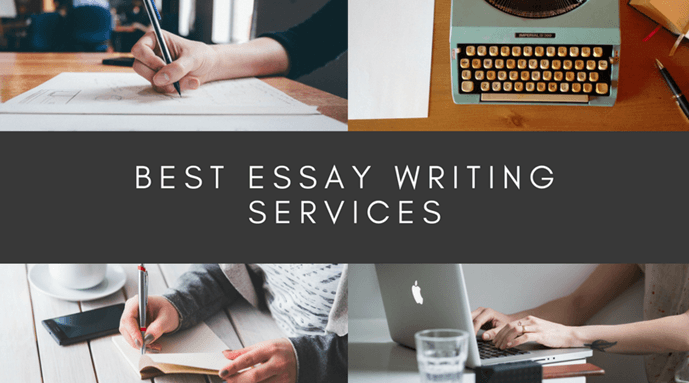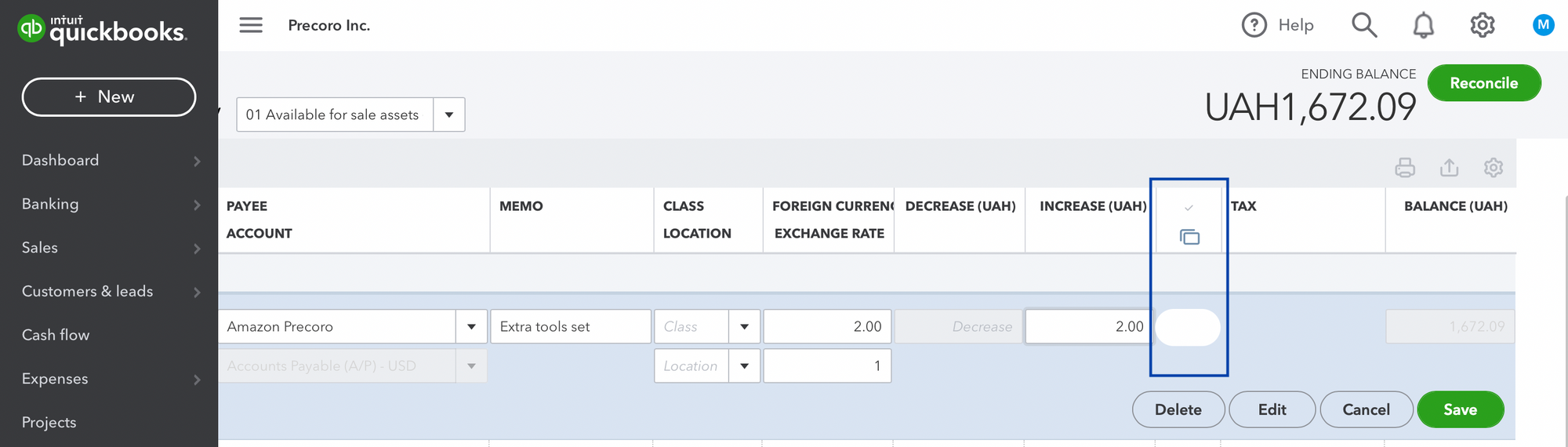
By now, you are already deciding to undo reconciliation in your QuickBooks, however, you aren’t sure how to go about it. QuickBooks indeed is one of the best accounting software to use for financial, bookkeeping, and other accounting activities. It currently helps businesses, especially small and medium-sized ones to make the most out of it. One can also streamline their day-to-day business operations and accounting tasks through the software with ease.
With that, the software provides ample features for business owners one of which is to reconcile the bank account to QuickBooks. This not only helps business to track expenses, income along with added transactions, but also reduce time and manual entry.
In certain cases, you are thinking to undo the reconciliation of your QB. This is especially when the balance sheet doesn’t match with your bank.
Why Account Reconciliation in QB matter?
The reconciliation feature in your QuickBooks Services can help you gain a wider insight into your business. This feature allows you to track your expenses, income along with making a rightful decision that acts in your favor.
With that, you can further keep your bank information updated. So, if there are any disturbances in the entry, you can track them right away. In case the employee or any other vendor tends to fraud your business, you will have a hold of it too.
Reconciliation is the Key
- Reconciliation is one way of ensuring all the transaction that has occurred is recorded in your QuickBooks.
- Each month, you are supposed to reconcile the account, credit card, loans, liability to be well aware of transaction details.
- If you are confident in the accurate financial reports that you have created, you can be confident in making accurate business decisions too.
- Accurate financial reporting is delivered promptly when you have recorded your transactions properly.
When is the Need to Undo Reconciliation?
Despite ample advantages, there can be crises too while handling this feature. If you are asking, how do I undo Reconciliation in QB, first you to know why to do so?
- Reconciliation is done quickly, which is leading to some incorrect numbers
- When the payment detail is not valued properly
- The bank statement consists of a wrongful or false date recording
- When the transaction is unclear
- Bank reconciliation was forced leading to correction now
Steps to Undo Reconciliation of Accounts
- Navigate to the banking option in your QuickBooks situated on the left menu
- After this, make sure you select the Banking option on the top
- Now, you can move ahead by choosing the Accounts on the top
- After this, you need to navigate to Register/Account history
- Now, you need to look for the transaction which is reconciled
- Further, you can highlight tab on your transactions
- Moving on, you can tap on the R which is situated on the top line transaction and this will be found between the Amount and Deposit
- By clicking, the field will allow you to make necessary changes to the status of all the transaction which is from blank=Unreconciled to Clear
- Once done save the changes made
Steps to Undo Reconciliation in QB Online
- Access to your Online QuickBooks
- Navigate to the banking menu, in that select Register
- Now, move to the Register name, drop-down list will appear, choose the account from it
- Further, click on the transaction to which undo reconciliation is required
- The last step is to delete the letter ‘R’ to make it from Reconcile to Unreconciled
Is it possible to delete Reconciliation in QuickBooks?

If you wish to make any deletion in your QuickBooks Services, you need to follow the steps that can help you perform so. Make sure you update your QB desktop first before further moving on with the steps.
- First, you click on the gear icon and then start
- Hit the reconcile button from the tools mentioned
- Now, navigate to a bank account that requires the reconciliation to undo
- Move your mouse to the month of reconciliation for which you are planning to undo
- Find the undo button on the screen and then tap it as soon as you locate
- Click on the OK when you see the message popping on the screen and this will help your tasks to be done on time
- Again, click on OK to confirm the changes
CONCLUSION
These are some of the handy ways to undo reconciliation in your QuickBooks. If you figure out any trouble in between, you can always reach up to QB support for help. Using QuickBooks software allows you to do a lot of things, making your time handling accounts simpler. Follow the steps above and make the most out of it.